Zipped folders: How to unzip files for Cricut (on a mac)
I created this post so you don’t have to double guess what you need to do the next time you have to work with an SVG in a zipped folder.
Wondering how to unzip files for Cricut? If you ever want to use an SVG that is not in Cricut Design Space, then you’re going to come across zipped folders. SVG files are commonly stored in zipped folders so if you want to work with them, you have to learn how to unzip zipped folders so you can grab the SVGs in them.
Why is it important to learn how to unzip files for Cricut?
Because Cricut Design Space is absolutely amazing and it has tons of files, but getting files from other bloggers or from SVG sites gives you an opportunity to diversify your projects. You’re not stuck with only the options in Cricut Design Space.
How to unzip files for Cricut
When an SVG file is on a blog in a Resource Library, most of the time you need a password to access the files; my resource library is set up this exact way. Once you access the password protected page, scroll through my list of projects to find the file you wish to download.
If you’re grabbing a file from another website, these steps on how to unzip files for Cricut may very a bit but the core is pretty much the same.
Step 1: Click on the download link
To download the file, all you have to do is click the link that says download. If it’s on a blog, the name of link usually corresponds with the name of the project and sometimes there is even a picture of the project. Once again, look for the download button or a list of projects. In any case, you need to click the active link.

Step 2: Click on the download link
Once you click the active link, the folder will start to download in the bottom left hand corner of your window.

Quick Tips:
If you do not see a folder in the bottom left hand corner of your screen, navigate to your Downloads folder. It is already in there.
Step 3: Click on the downloaded folder that is in the bottom left hand corner
Click on the folder that is in the bottom left hand corner and you will automatically be taken to your downloads folder. You should see the name of the file you recently downloaded at the very top. You will know the folder is zipped, because it has a zipper on it.

Step 4: Double click on the zip folder to unzip files for Cricut
When you double click on the zip folder, another folder will open up and you will notice that there is no zipper on it but it has the same name. And that’s it, you’ve unzipped the folder.

Step 4: Look inside unzipped folder
If y0u you want to see the different types of files you get with this download, then click on the folder to check it out. For our purposes, we are only interested in files that end with .SVG. DO NOT CLICK ON ANY OF THESE FILES. If you click on them, they will automatically try to open in a design software such as Illustrator or Inkscape. You should only be clicking on the actually SVG file when you are in Design Space and you’re uploading the file.

How to upload an SVG File to Design Space
Now that you know where the SVG folder is located, go to Design Space and navigate to that folder. Double click the actually SVG file and it will open up in Design Space. If you need a tutorial on how to upload files to Design Space, check out my post on this.
How to download Printables
Once you access the password protected page, scroll through my list of projects to find the printable you wish to download. Double click on it and it will open on the screen. My printable files are instant downloads and ready to use right away. To print, click the printer icon in the top right hand corner.
Where to find SVG files
You can find SVGs all over the web. Some you have to pay for and others are free. From my experience, many awesome bloggers create beautiful SVGs for free. All the SVGs on my blog are also free. You can find SVGs for free on Blogs and in Facebook groups. You can also purchase SVGs on Etsy and on SVG sites such as designbundles and sofontsy to name a few.
In conclusion:
To unzip a file for cricut, all you need to do is double click the zipped file folder. Afterwards, navigate to Cricut Design Space to upload the designs. Remember downloaded files are in the Downloads folder on your computer and this isn’t just for my files. Wherever you get your SVGs, downloaded files automatically go in the Downloads folder.
Now that you’ve gone through this tutorial, what has been your experience with downloading SVGs? I want to hear the good and the bad!
WANT TO REMEMBER HOW UNZIP SVG FILES FOR CRICUT? SAVE THIS PIN TO YOUR PINTEREST BOARD!
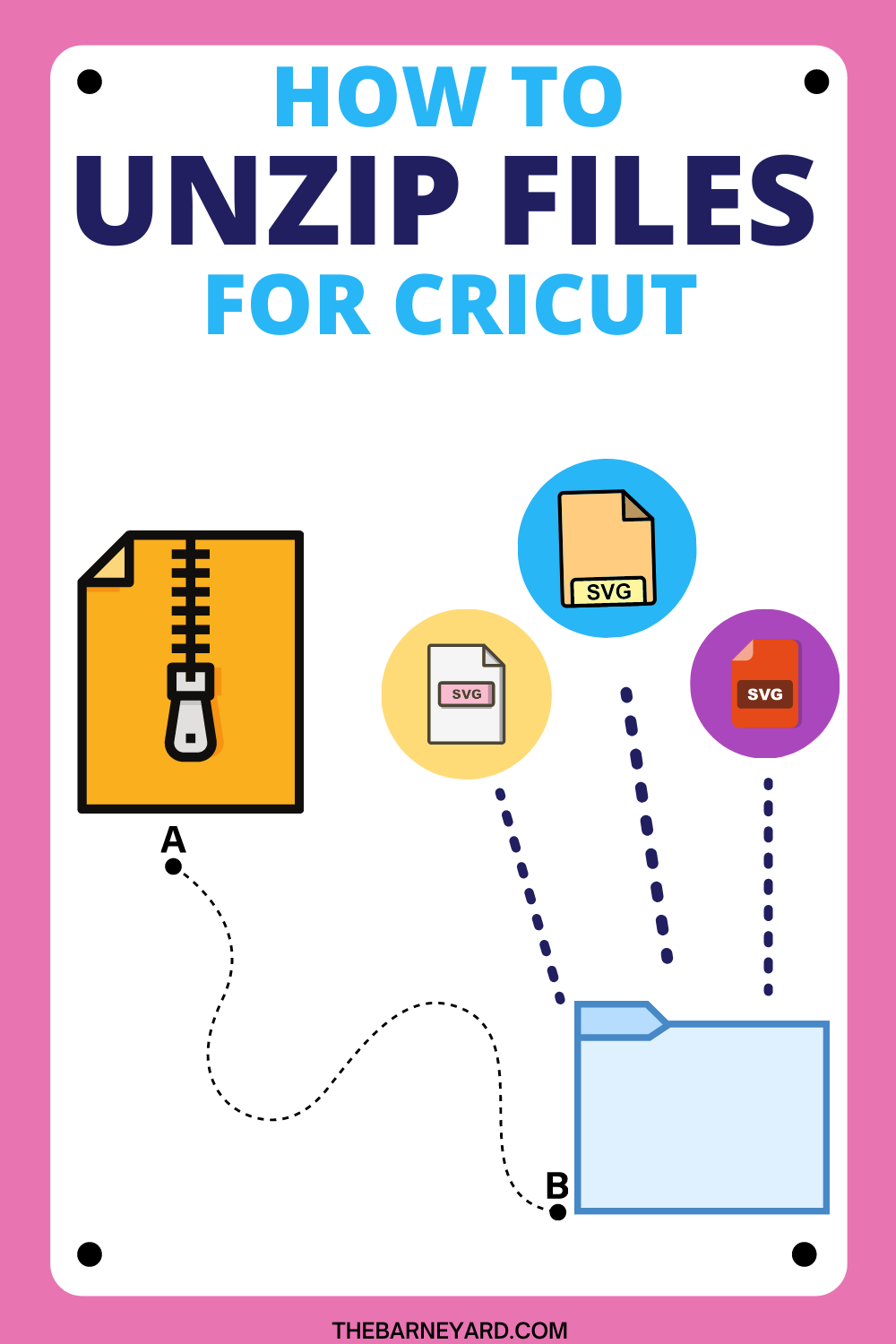
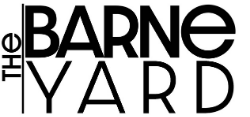
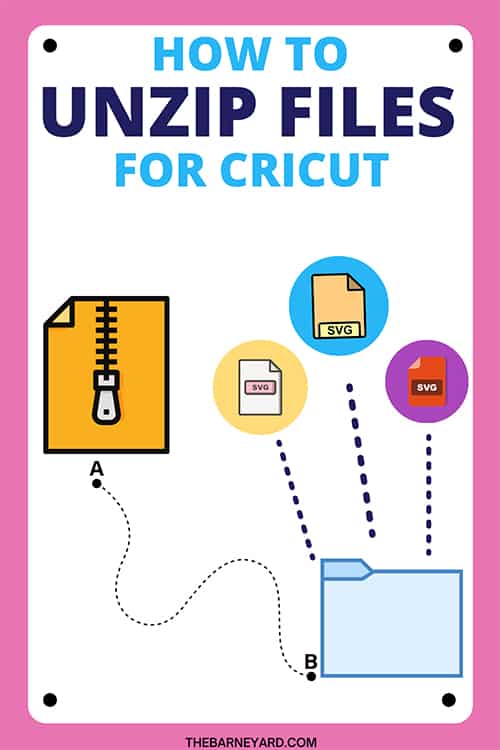
Hi. Once the SVG files are unzipped and they are in Downloads folder, Can you make a NEW Folder in another location for all your SVG so they will be in one place? Thank you