How to upload fonts to Cricut
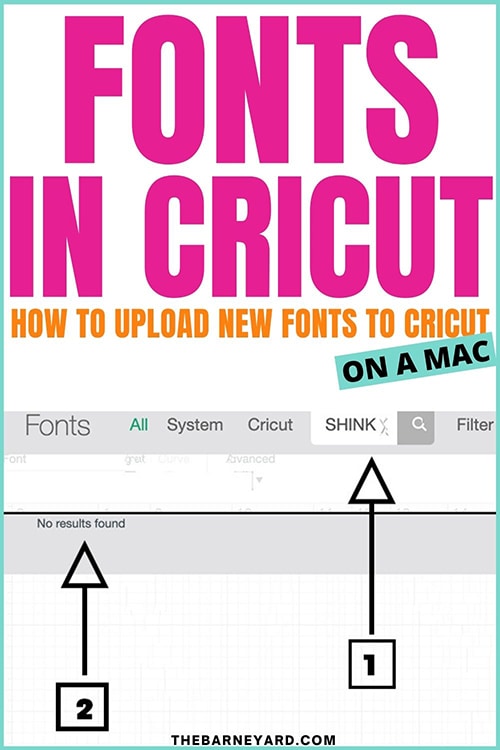 Learn how to upload fonts to Cricut Design Space on your Mac so you can use unique fonts in your projects and really stand out. This tutorial is super quick and there are literally a few tiny steps.
Learn how to upload fonts to Cricut Design Space on your Mac so you can use unique fonts in your projects and really stand out. This tutorial is super quick and there are literally a few tiny steps.
Wondering how to upload fonts to Cricut? If you ever want to use different fonts other than the ones that are in Cricut Design Space, then you’re in the right place. And this isn’t to say the fonts in Cricut aren’t amazing because they are. This is just another way to up your craft game.
Listen to me, learning how to upload fonts to Cricut is the easy part. What you will struggle with is how to stop yourself from downloading all of them…lol! I’ve bought fonts that I haven’t downloaded yet and that still hasn’t stopped me from getting newer ones. So welcome to another crafting obsession.
Let me say this first
Before we can upload a font to cricut, first we have to unzip the downloaded folder, then install the font on our Mac. I’m saying this just in case you’re wondering why the tutorial is starting with me going through downloading a font rather than going straight into Cricut Design Space.
How to download and install font on a Mac
Step 1: Find the font and press download
For this tutorial I am going to download a free font from dafont. However, if you purchase a font from another website the steps are pretty much the same once you click download on that website.
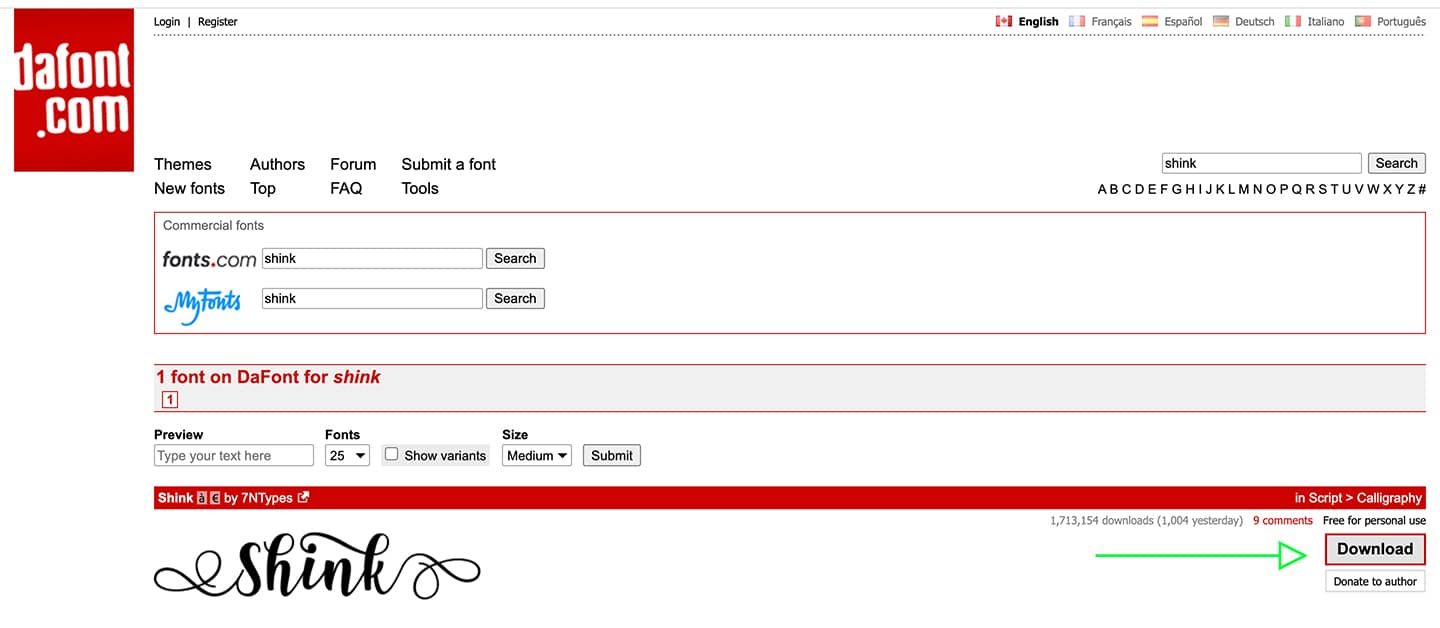
Step 2: Unzip the downloaded folder
Once you click download, the folder will start to download in the bottom left hand corner of your window.
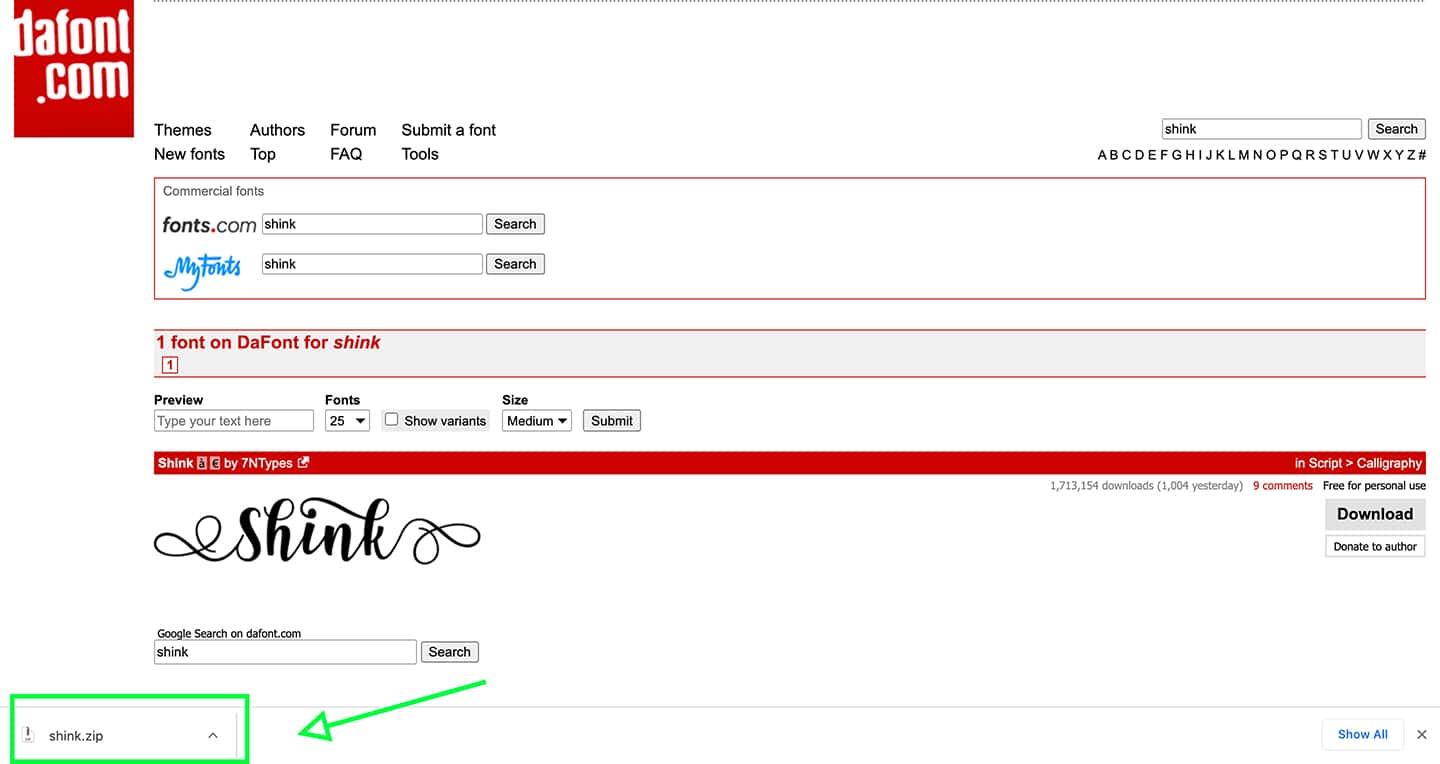
Step 3: Click on the folder in the bottom left hand corner
Once you click on the zip folder in the bottom left hand corner, the folder will automatically unzip and take you to the upzipped folder in Downloads on your Mac.
Step 4: Open the unzipped folder
Open the folder, navigate to the file that ends in .OTF. and double click on it. There are instances where a downloaded font will have a OTF and a TTF file. I’m not a techy person but based on my research, OTF is the better choice when given the option. The unzipped folder usually contains a few other files too including a user guide etc. so you can decide if this is important for you to read.
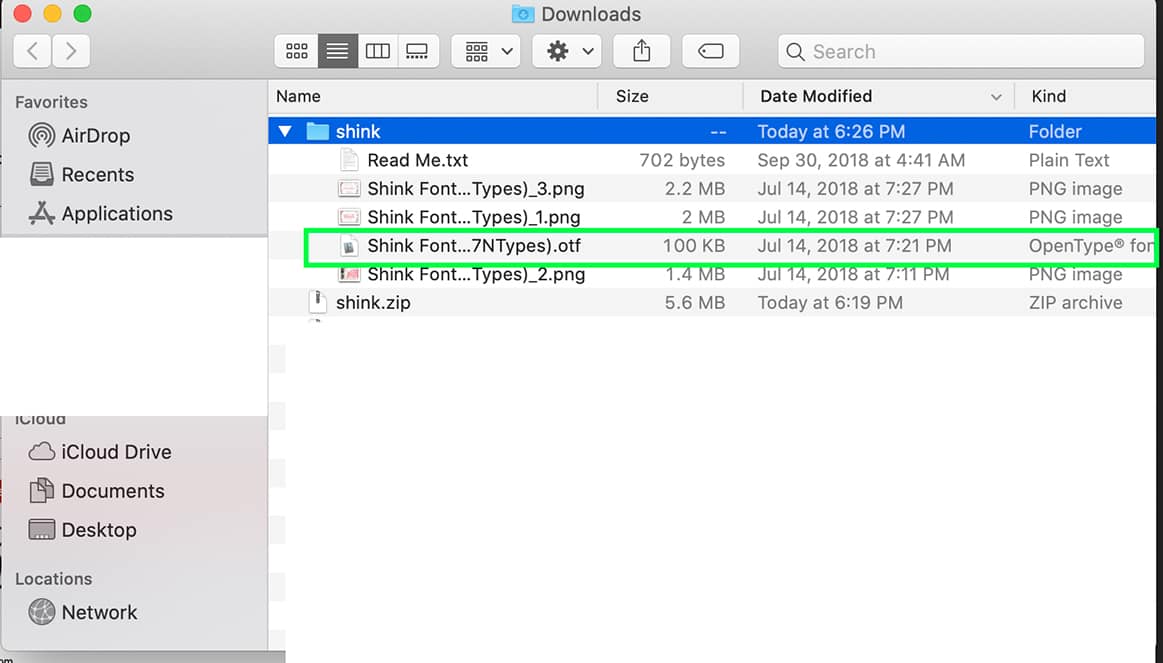
Step 4: Install the font
Once you double click on the OTF file, a window will pop up for you to install the font. Click Install Font and that’s it! The font is install on your Mac.
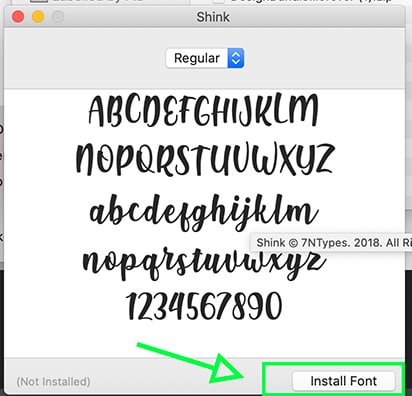
Where is my downloaded font?
Just like the one we just downloaded, all the fonts on your Mac live in Font Book.
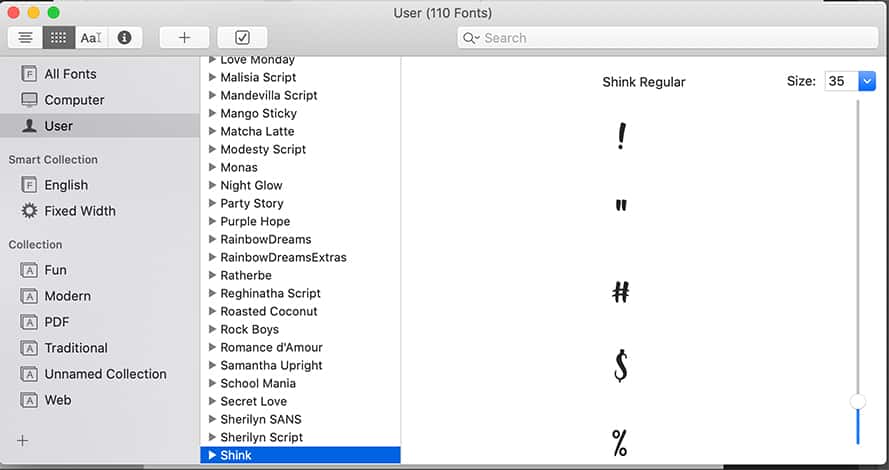
Step 5: How to upload font to Cricut Design Space
Two things to pay attention to:
- If Cricut Design Space was open while you were installing the new font, you must refresh Cricut Design Space in order to see the newly installed font. Or you can close Design Space and open it again, which ever is easier for you.
- If you were not in Cricut Design Space, then the font will already be installed the next time you open the App.
In the picture below, Cricut doesn’t recognize the name of the font because I didn’t refresh the page.
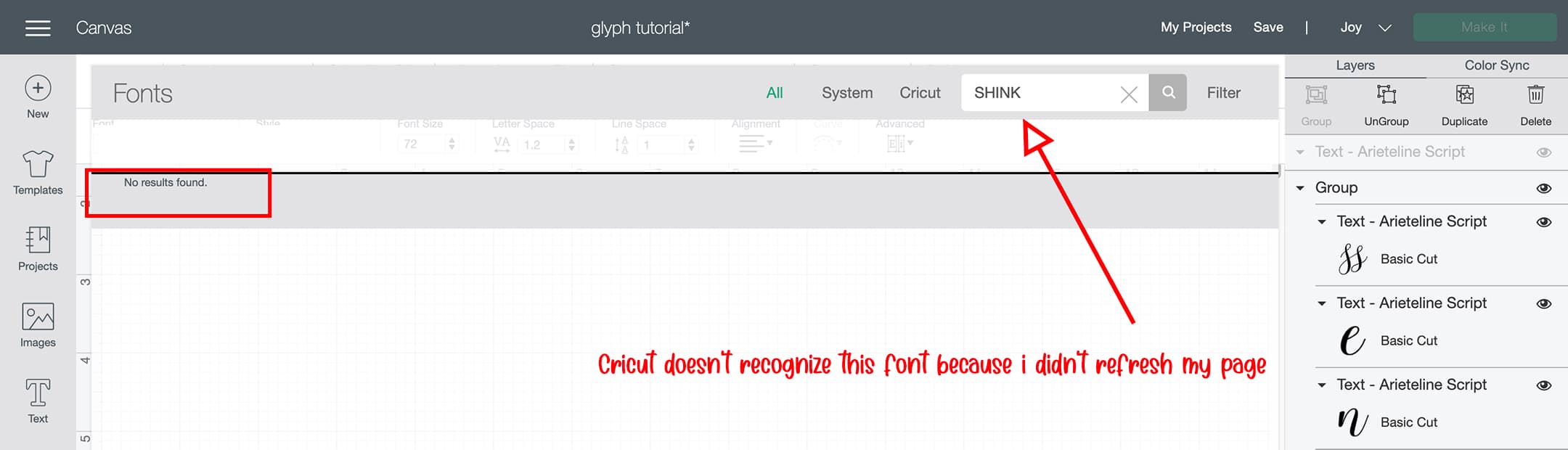
To refresh Cricut Design Space, go to the Toolbar at the top of the page, then go to View then select Reload from the dropdown menu. After the page has been reload, type the name of the font, in the font search bar. The newly installed font will now show up in the list.

Where to I find fonts to upload to Cricut?
You can find fonts on Etsy, Creative Market and Fontbundles to name a few. A popular site for free fonts is Dafont.
Do I have to buy fonts to upload to Cricut?
I’ll be honest, I buy most of my fonts that I upload in Cricut because this means I get a commercial license with my purchase which allows me to sell products I use with these font. Free fonts are usually for personal use and they don’t always have glyphs and special characters. If you want to read more about how to use Glyphs and Special Characters to font in Cricut, then you can read this post.
In Conclusion
The fact that we can upload our own fonts to Cricut is an amazing bonus that we should definitely take advantage of. As you can see, it’s not hard to upload fonts to cricut, you just have to install it on your Mac and then upload it to Cricut. And finally, a key thing to remember about uploading fonts to cricut is that if the font isn’t showing up in the list, you simply need to reload Cricut Design Space or close the program and go back in. Whichever is easier for you.
WANT TO REMEMBER THIS POST ABOUT HOW TO UPLOAD FONTS TO CRICUT DESIGN SPACE? SAVE THIS PIN TO YOUR PINTEREST BOARD!
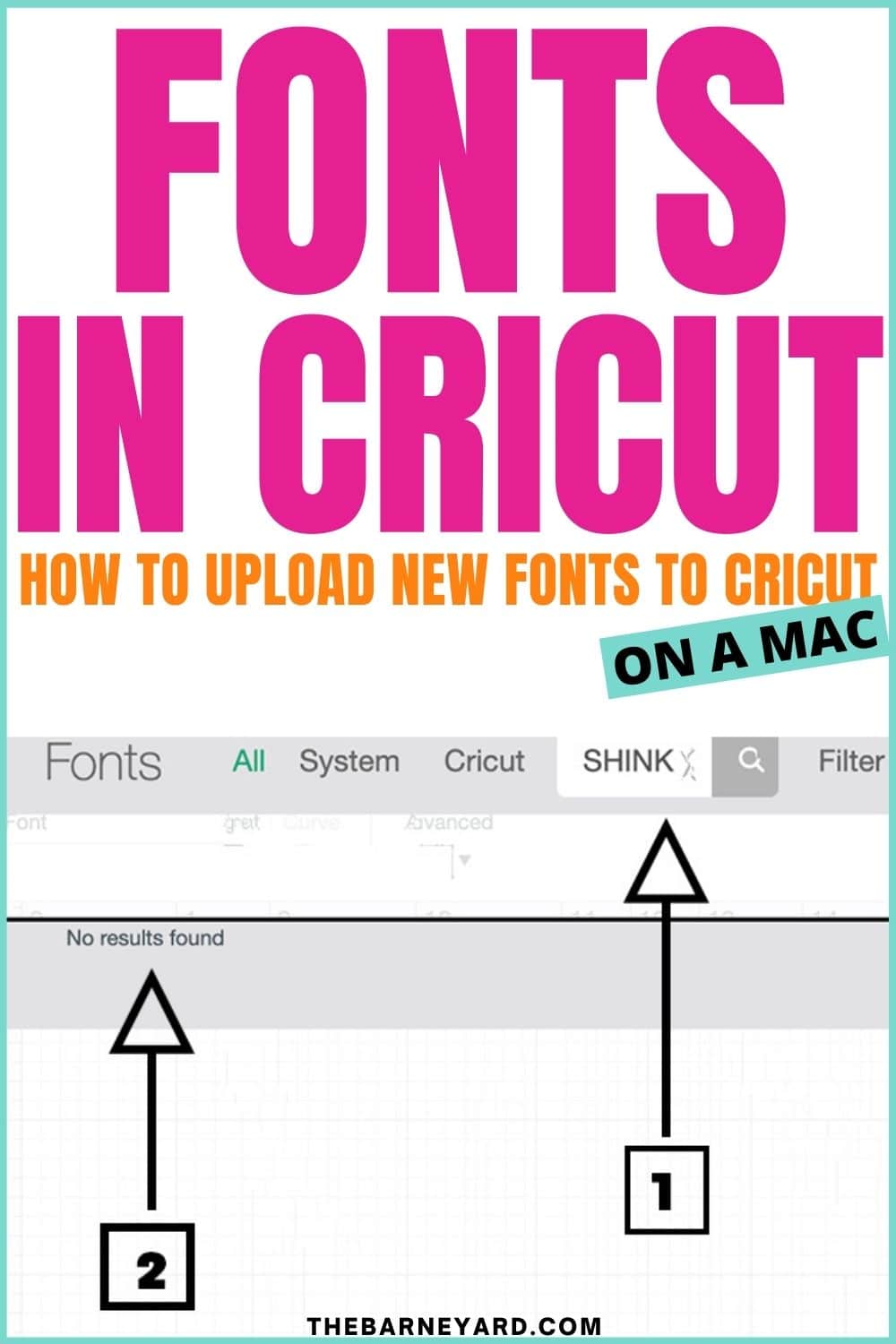
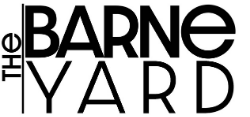
Leave a Reply