How to use Weld in Cricut Design Space
The tools in Cricut Design Space are very powerful and when used properly, they can make a major impact on our projects. The 5 most powerful tools in Cricut Design Space are found at the bottom of the Layers Panel. These tools are called Slice, Weld, Attach, Flatten and Contour.
Slice, Weld, Attach, Flatten and Contour are the 5 most powerful tools in Cricut Design Space and I will be going over each. I will be discussing Weld in this post.
In this post I will be discussing how to use Weld in Cricut Design Space. If you just want a better understanding of how this tool works as well as how to troubleshoot if you encounter any issues then continue reading. I’ve also gone over Attach, Contour, Slice and Flatten in detail so check those out too so you can get a complete understanding of how to master the tools in Cricut Design Space.
I’ll be the first to admit that weld is kinda annoying for these 2 reasons:
- You can’t unweld so if you save or go too far in your design, you can’t undo it. I mean apart of designing is fixing and adjusting and changing your mind until you feel comfortable and satisfied. The fact that you can’t unweld drives me nuts.
- The black spots that fill in your welded text. Sometimes I spend so much time adjusting my text and fixing the letters just how I want them and as soon as I weld, the letters fill in with black dots. This is annoying because sometimes I have to re-adjust and it throws off the look I was going for.
THE HACK: Duplicate everything!!! Before I weld, I duplicate my design, then I hide it so if I need to make any huge adjustments, I’m not starting from scratch. Believe me, this will save you tons of headache and frustration down the road. To be honest, once I get to a certain place in my design and I know the next few adjustments can completely ruin or change things. I duplicate. I am always duplicating and this isn’t just when I work with weld.
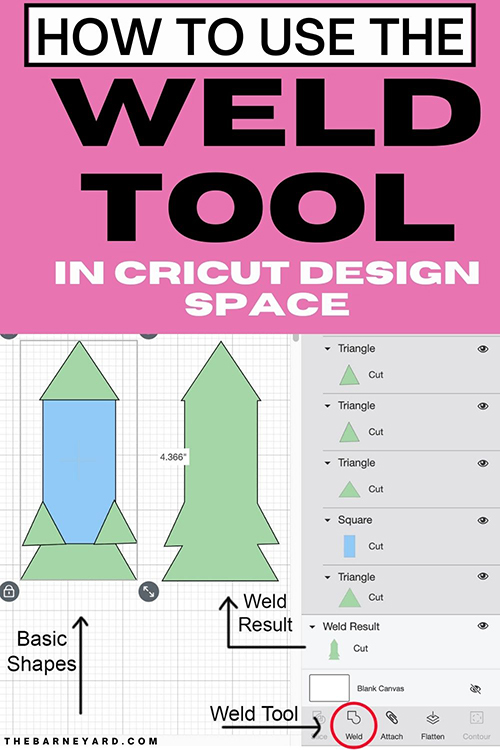
What is Weld?
When we Weld an image in Cricut Design Space we are doing the following:
- combining multiple images into one solid cut image;
- connecting the letters of a word to make beautiful flowing cursive; or
- combining shapes to make a new design.
Weld gets rid of the overlap that is created from placing two images on top of eachother and fuses everything together.
How to use Weld in Cricut Design Space
To Weld, you simply have to select the images, ensure somewhere they are overlapping each other, then press Weld. When you weld, the new image will be a different colour. The new colour signifies that Weld was successful. You may change it to a colour you prefer.
WATCH THIS QUICK TUTORIAL ON HOW TO WELD IN CRICUT DESIGN SPACE
Why is Weld a key function in Cricut Design Space
Weld is key for getting the most out of Cricut Design Space space because weld is the only function that allows us to use cursive text. Think about it. If we couldn’t weld, how could we possibly create solid cursive words? We couldn’t! Our machine would always cut them as single letters. And when was the last time you designed something without text? Exactly. Weld is a key function in Cricut Design Space.
How do I undo weld?
You cannot unweld, It’s permanent, you’re only bet is to press the back button. To avoid getting stuck with a welded image you hate, use this tip. Duplicate and hide an unmodified version of the image. Therefore if you need to make changes, you don’t have to start from scratch.
Troubleshooting Weld in Cricut Design Space
I’ve only had one issue with Weld and that’s when I work with text. If you weld text together and it’s producing solid black spots that aren’t apart of the text, it simply means the letters are too close together. If this happen, here is the solution:
- Press the back button to undo weld (This will not work if you’ve already saved your project)
- Go to the letter space in the Toolbar and pull the letters apart using the up and down arrow.
A tiny adjustment should do the trick. Once again, this is why you should duplicate and hide a copy of your project before you Weld because if this happens and you have to start over, you will be very mad.
Does Weld work the same way as Flatten?
When you Flatten, you’re converting multiple layers into one solid printable image. As for Welded, the images become one solid cut file. Read more about Flatten here.
Why should I care about how to weld in Cricut Design Space
If you like to make cake toppers then you will enjoy using Weld. Weld is the only way to join cursive letters into one solid word. Also, if you know how to combine simple shapes to make a new images or objects, Weld will become your best friend.
What can I Weld?
You can weld shapes, images and text.
Summary
If you want to fuse or unite text, images and/or shapes then Weld is your guy! It’s also the number 1 tool to use when making cake toppers.
Do you use Weld? Or do you avoid it like the plague?
WANT TO REMEMBER HOW TO USE THE WELD TOOL? SAVE THIS PIN TO YOUR PINTEREST BOARD!
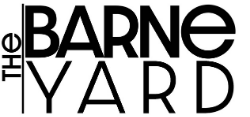
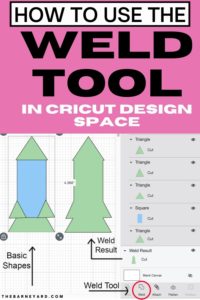
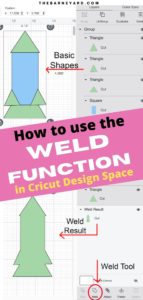
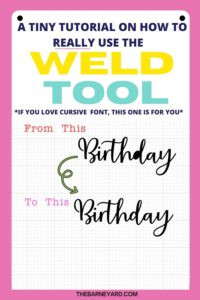
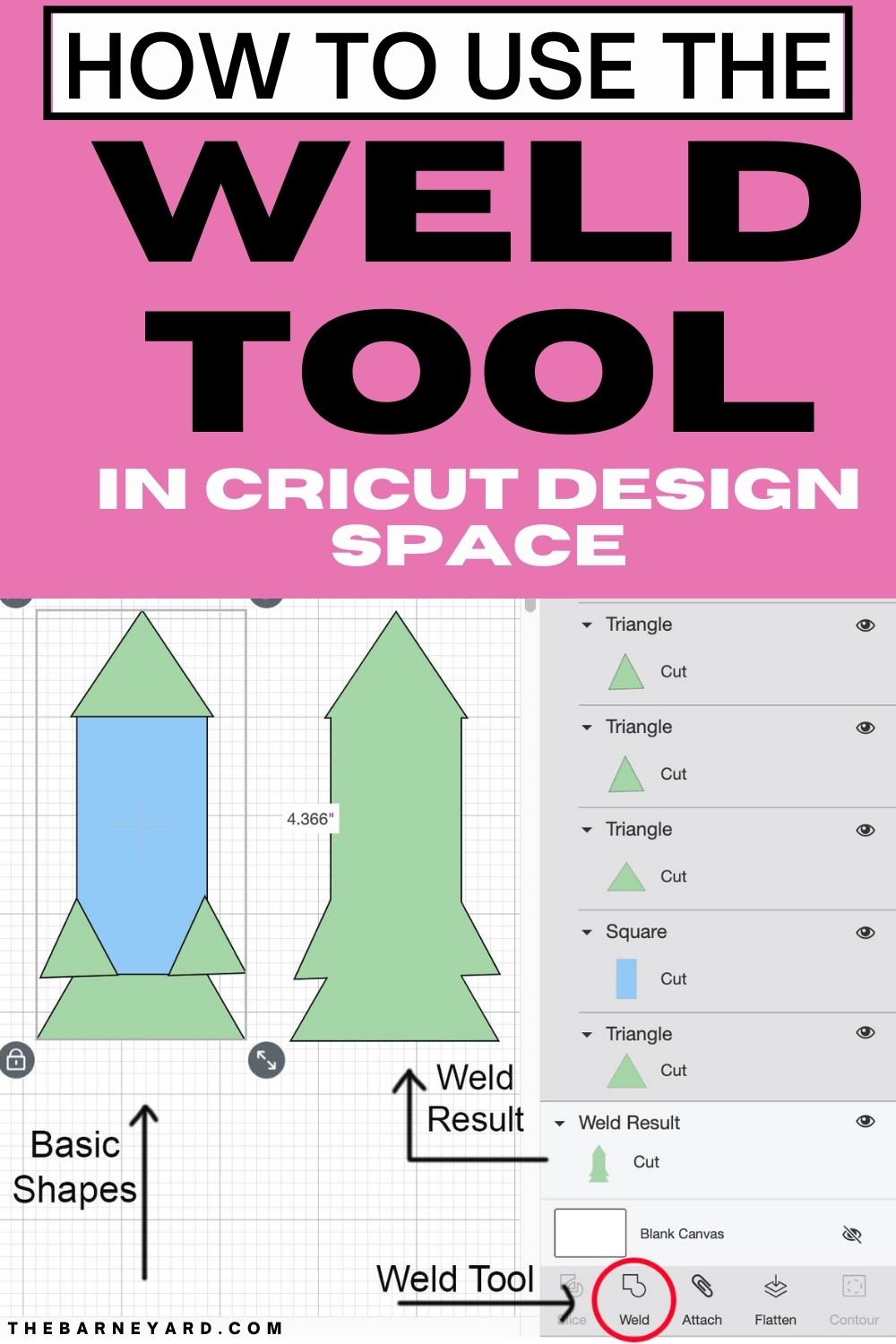
0 Comments on “How to use Weld in Cricut Design Space”